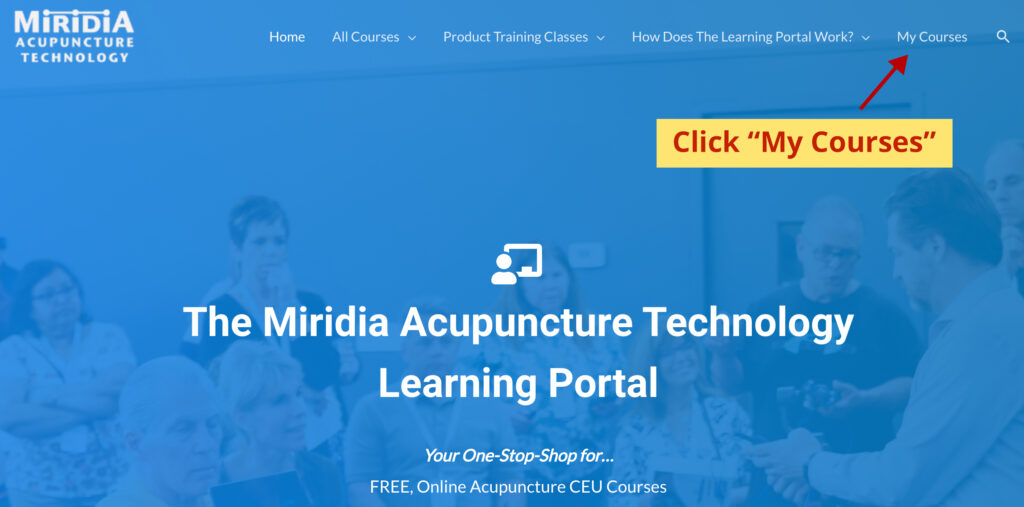After years of using separate systems, we have upgraded to a new system that includes all of our product training, CEU courses, webinars and digital products in one place. It’s called the Miridia Technology Learning Portal. You’re going to love it.
If you are a current customer of Miridia Technology, your Learning Portal account has been automatically created for you. If you are not a current customer of Miridia Technology, or the system does not recognize your email address, we will need to create an account for you. Follow the instructions below to get access to your Learning Portal account to start learning!
Get an New Account – New Users
You will need a Learning Portal account to enroll in our free CEU credit courses, webinars and more.
If you have not taken any online CEU courses from us before, or have never purchased a product from us, we will need to create a new Learning Portal account for you so you can start enrolling in webinars and CEU courses.
- Step 1: Send an email to he**@*********ch.com. Please include your full name. A member of our team will create your Learning Portal account.
- Step 2: Once your Learning Portal account has been created, you will receive a confirmation email from a member of our team with a link to set your account password.
- Step 3: Log into your Learning Portal account at this link: https://learn.miridiatech.com/index.php/my-account/
- Step 4: Explore the site and enroll in free CEU courses, webinars and purchase paid courses. You can click on “My Courses” in the menu to see your enrolled courses, track progress and earn CEU credit.
Access your Active Account – Current Customers
Access your account, digital products, product training and CEU courses + be able to enroll in new CEU credit courses, webinars and more.
As a current customer, the product training videos, PDF guides/PDF products and CEU courses you have purchased have been loaded into your Learning Portal account. To access these items, you will need to set a password for your active account.
- Step 1: Set a password for your active account.
- Click this link: https://learn.miridiatech.com/index.php/my-account/
- Click “Lost your Password?” (shown below)
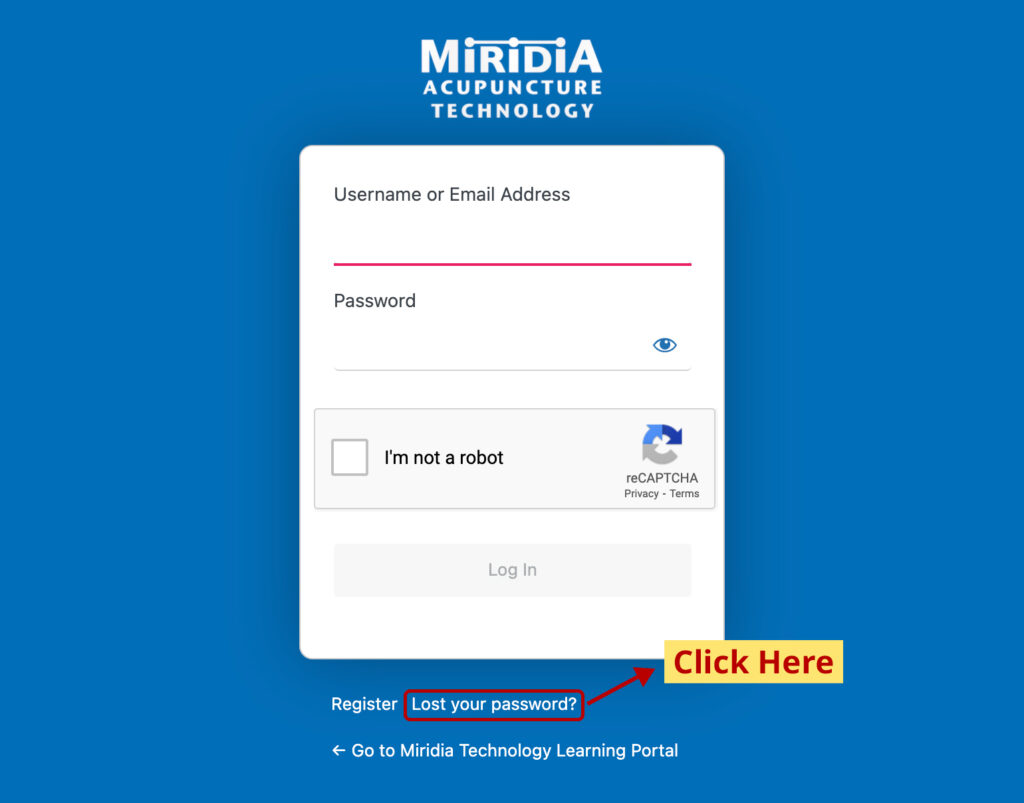
- Step 2: Enter in your email address (used when you made your purchase with Miridia Technology) and click “Get New Password”
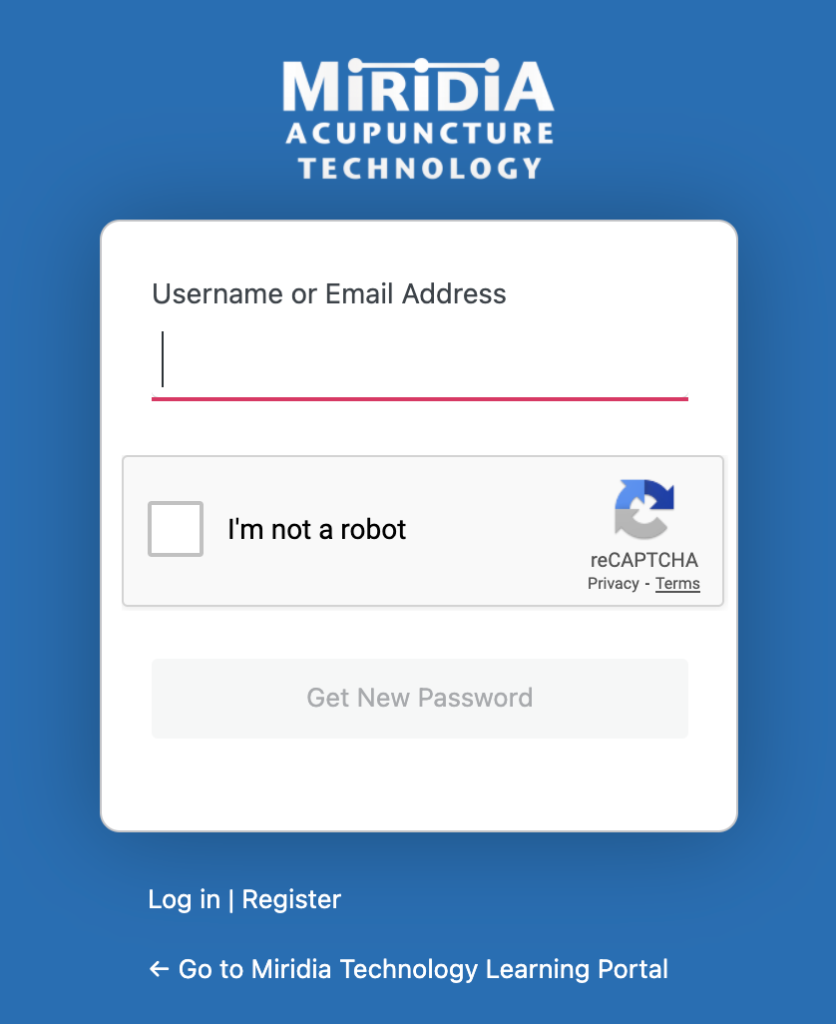
- Step 3: Check your email for a message from WordPress and click the link in the email to set a password.

- Step 4: Set a password. Once you’ve chosen a password, click “Save Password”.
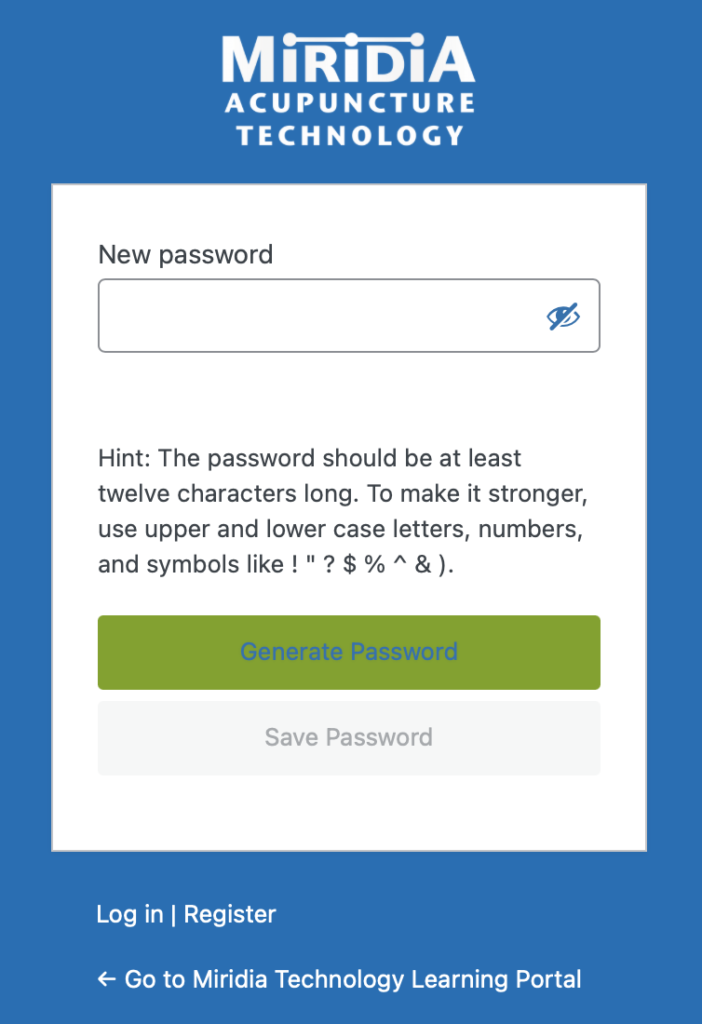
- Step 5: Click “<– Go to Miridia Technology Learning Portal”.
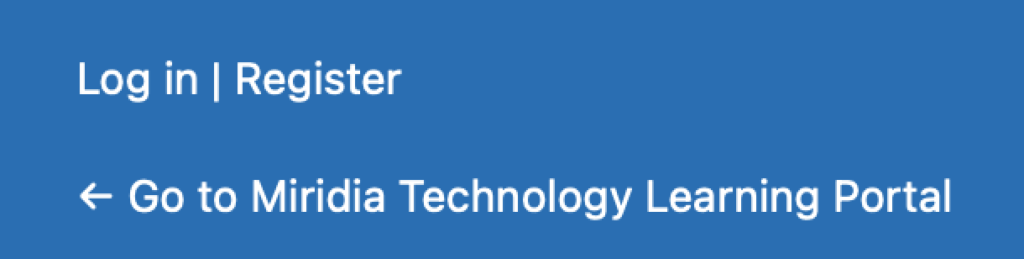
- Step 6: Click “My Courses” on the home screen. Log in to the Miridia Technology Learning Portal with your new password.
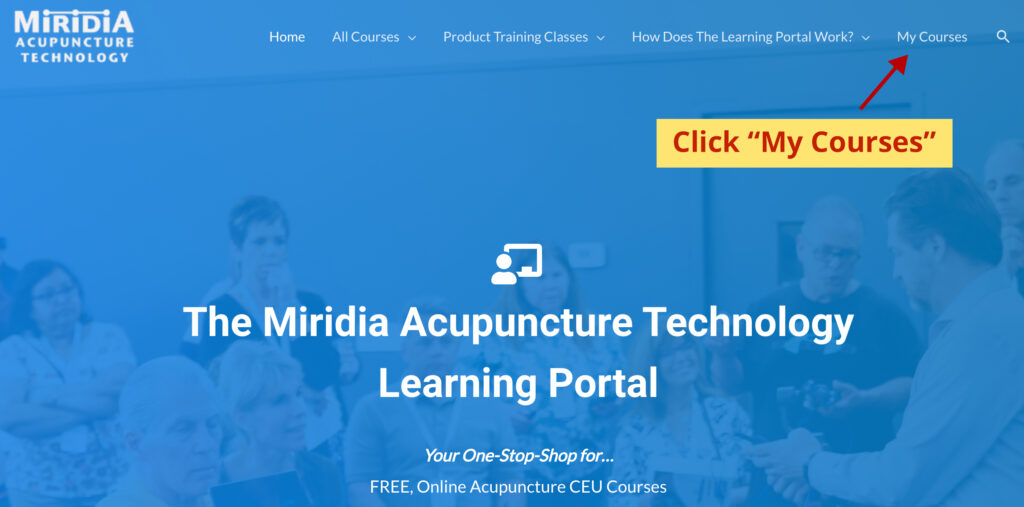
- Step 7: Log in with your email address and new password.
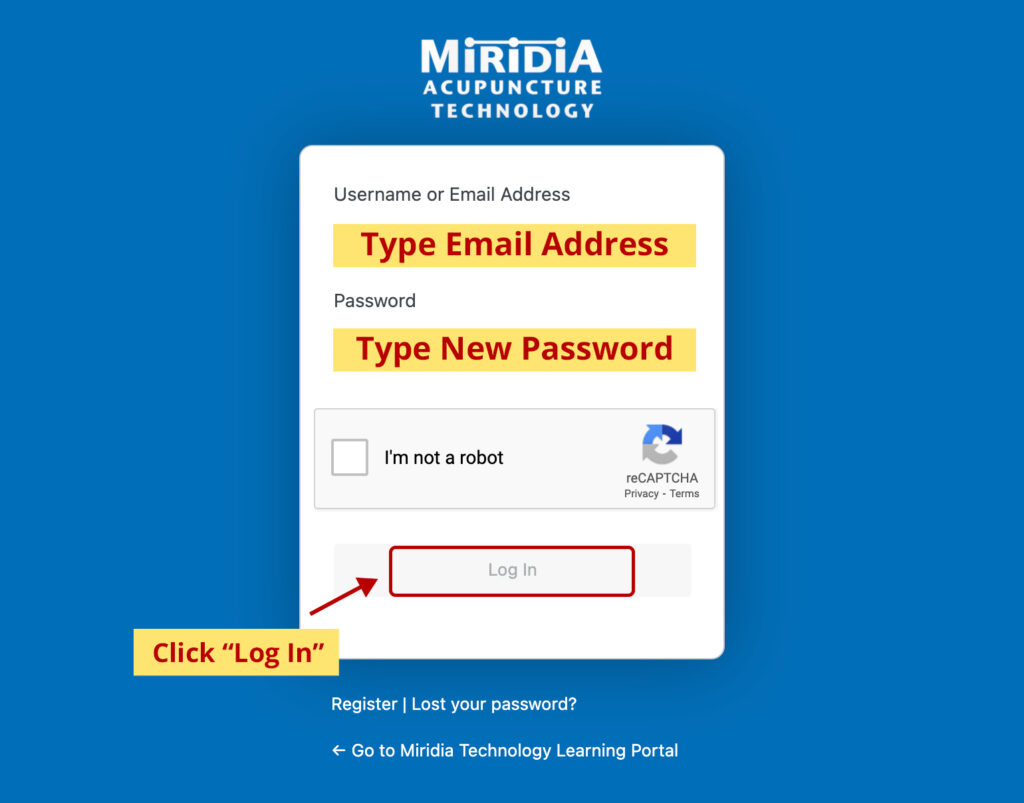
- Step 8: After you log in, you will see the Learning Portal home screen. Click “My Courses”, and you will be taken to your account screen.
- Now that you’re logged in, all of your digital products will appear on your account screen.
- If you think items are missing from your account, please reach out to us at +1 208.846.8448 and we will help you!
- Now that you’re logged in, you can explore the site and enroll in free CEU courses, webinars and purchase paid courses.
How to Access your Digital Products in the Future
To log in to the Learning Portal in the future to access your digital products, all you need to do is go to learn.miridiatech.com, and click “My Courses” on the top, right corner of the webpage. You can also enroll in Webinars and free CEU courses once you’re logged in. Each new course you enroll in will be added to your account screen. As you work through courses, your progress will be updated in your account!